On the Settings>Administrator screen, you can invite new and manage existing administrators.
Add administrators
To add and invite a new administrator, enter their full name and email address into the form, and click invite.
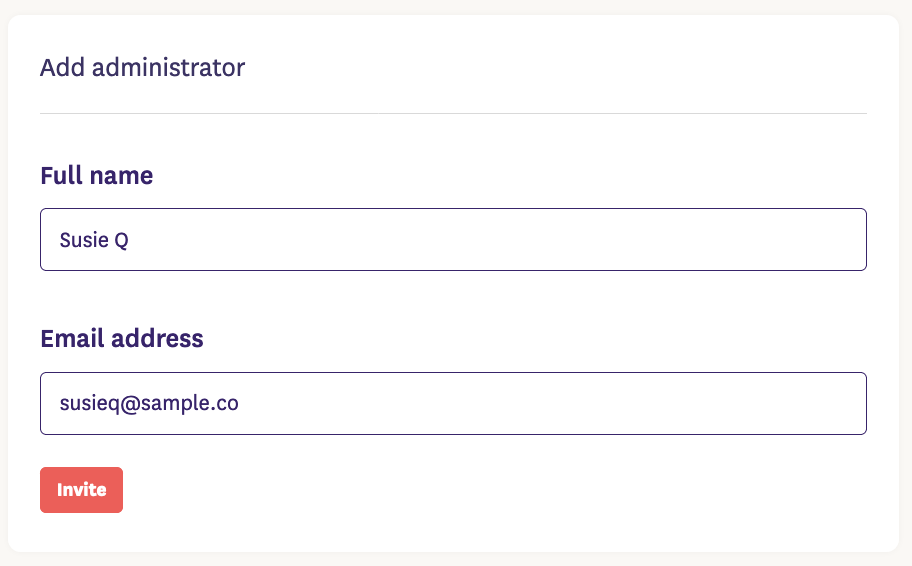
Spot will send an email invitation to the person with a link to set up a password, two-factor authentication and get logged in.
Tip: Once you have sent an invitation to an administrator, you will not be able to edit their contact information. The administrator will be able to update their own information on the Your account screen. Should you require assistance with making a change to an administrator's contact details, please submit a service request or email us at hello@talktospot.com.
Manage administrators
You can manage existing administrators by clicking the Manage link next to their name.
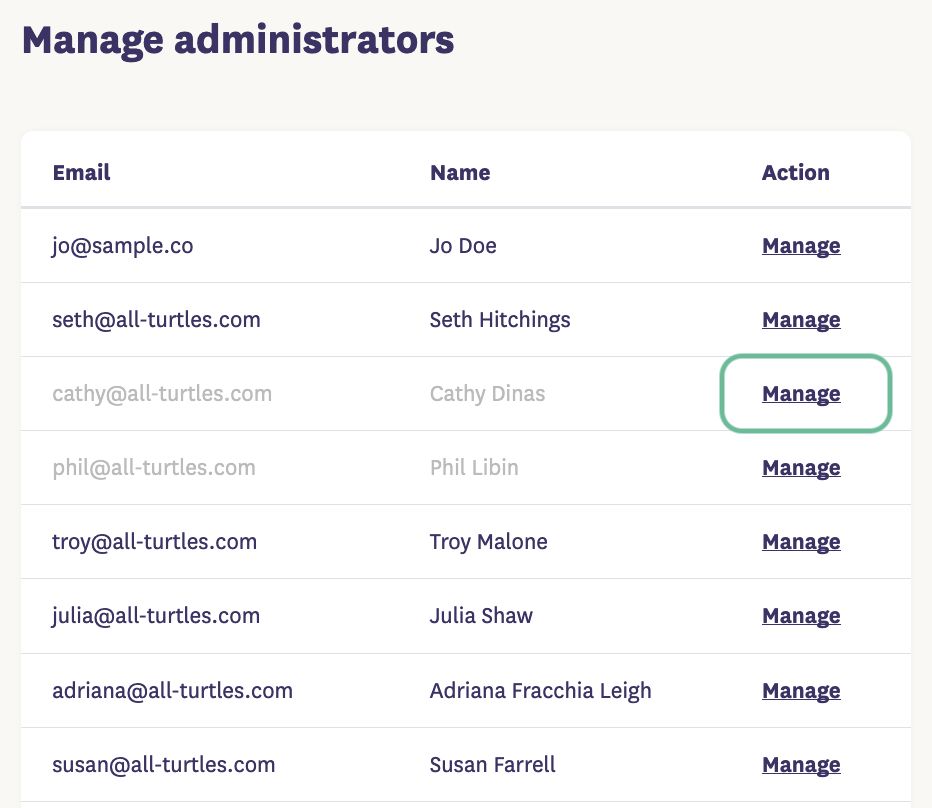
Resend invite
Once you have invited administrators, their account will appear as disabled (greyed out) until they set their password and log in. As needed, you can resend the invite to any administrators that request it.
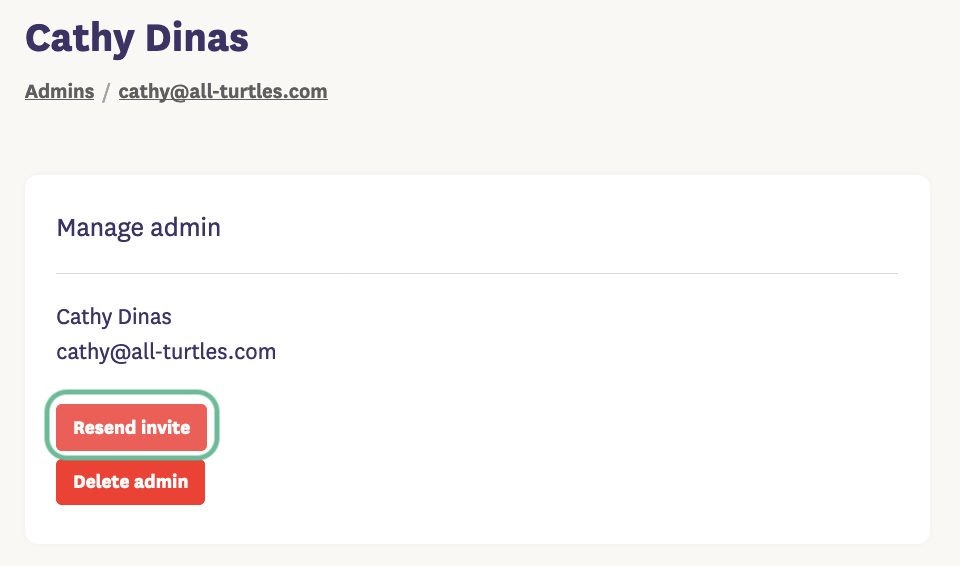
Tip: If you are the only administrator of Spot, and have not received an email with the link to create your password, you may submit a service ticket, or email us at hello@talktospot.com.
Reset password
At any time, you may reset passwords for other administrators. Doing so will send an email to that administrator with a link to set a new password. They will be required to authenticate as well.
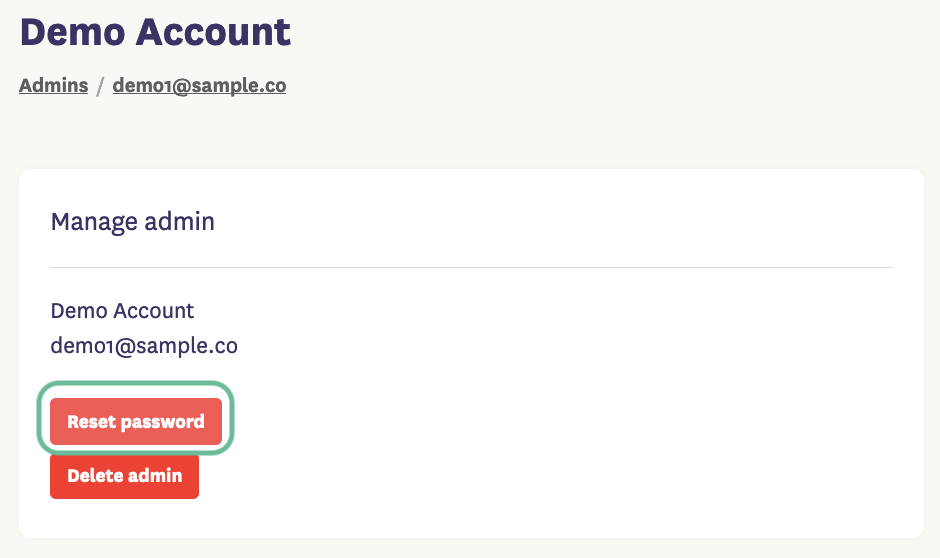
Delete admin
To ensure privacy of the reports in Spot, you may delete administrators. Doing so will prevent them from logging into the dashboard.
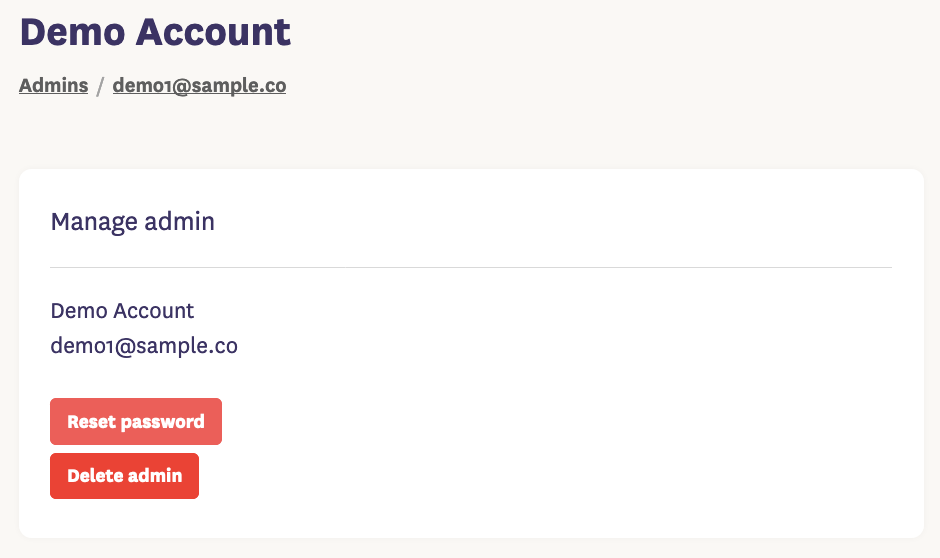
Tip: For data privacy, it is recommended to delete administrators as part of your offboarding process when they leave your organization to prevent them from logging in and accessing the reports.