You may view and edit the settings of your own account anytime from the Settings>Your account screen. The following settings can be updated:
Security
To change your account email, click the Edit button.
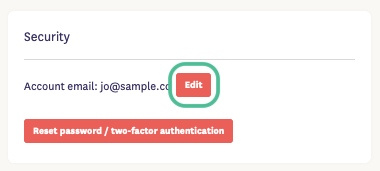
Type in your new email and repeat it, then click Change Email Address.
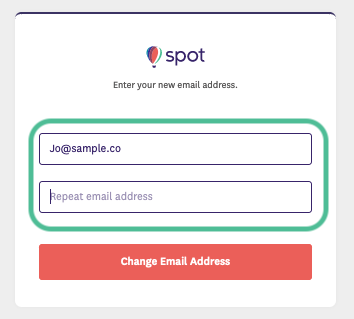
If you would like to change your password or two-factor authentication, click the Reset password/two-factor authentication button
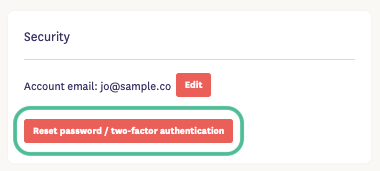
Then click Reset password.
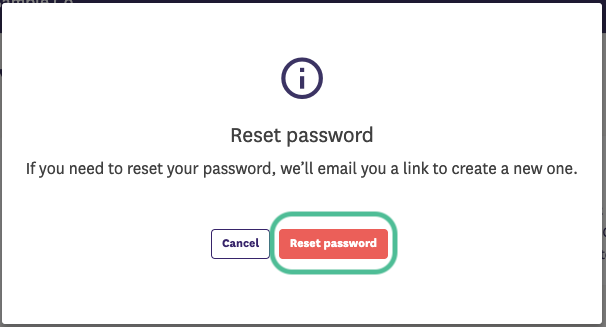
Add security keys
As an alternative two-factor authentication, you may use a security key to log into the Spot dashboard. A security key is a small physical device that looks like a USB thumb drive, and works in addition to your password. You can carry it on a keychain like a regular key. To set it up:
- Plug the key into your computer.
- Enter a nickname for the key so it can be stored in Spot.
- Click the Add key button.
- When prompted, press the button on your security key to register it.
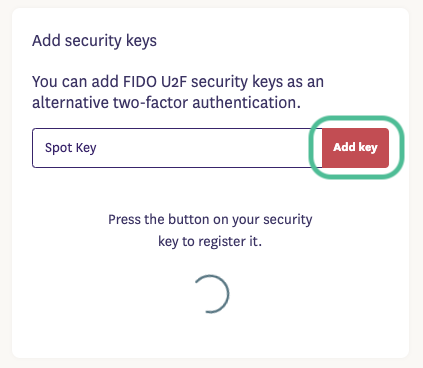
Contact Info
You may update your name, job title, phone and/or email address that can be included in the responses to questions, report confirmation emails and follow-up question requests.
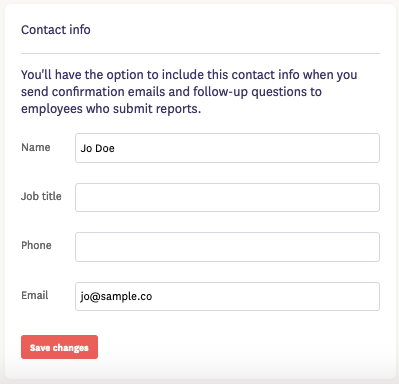
Tip: Changing your email address here will not update your account email address. It will only update the email address used in the messages to the reporters.
Email notifications
Each time a training question is submitted, a new report is submitted or follow-up questions have been responded to, you will receive an email notification. You can unsubscribe from those notifications using the link in the email, or you can turn them off under your account in the dashboard.
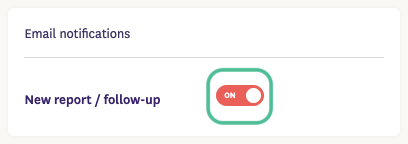
Tip: Turn notifications off when you will be out of the office, and turn them back on upon your return. Also if your organization has setup a Slack channel or Group email for notifications, you may want to turn off the emails to avoid duplicate notifications.