Please reach out to us if you are using Spot's training and would like to enable synchronisation with Workday. We also support other HRIS.
Step 1: Create an Integration System User
It’s recommended that you create an Integration System User within Workday. The Integration System User will be used to access Custom Reports.
Step 2: Create a Security Group
Create a new security group in Workday. Set the Type of Tenanted Security Group to Integration System Security Group (Unconstrained). Then add a name for the Security Group and select OK.
Next, for Integration System Users, add the integration system user you created in the previous step, and select OK.
Step 3: Add domain security policies to the Security Group
Next, you’ll need to add domain security policies to the newly created security group. You can access this on the Security Group Settings → Maintain Domain Permissions for Security Group page.
You’ll need to permit the following domain security policies to have “Get” access under Integration Permissions:
- Person Data: Work Contact Information
- Workday Accounts
- Worker Data: Active and Terminated Workers
- Worker Data: All Positions
- Worker Data: Business Title on Worker Profile
- Worker Data: Current Staffing Information
- Worker Data: Public Worker Reports
- Worker Data: Workers
To activate these new security settings, you need to go to the Activate Pending Security Policy Changes page and click OK.
Then, select the Confirm checkbox to finish activating.
Step 4: Create and Populate Custom Reports
You will need to create two Custom Reports. The first Custom Report will be used for syncing User information. The second report will be used for syncing Group information.
When creating the report, make sure to select the Advanced report type and to have the Enable as Web Service box checked.
You need to add information for certain fields to the report. You can do this by directly adding columns to the report for the attributes in Workday with column heading names specified as follows:
- employee_id
- user_name
- primary_work_email
- first_name
- last_name
- job_title
- group_name
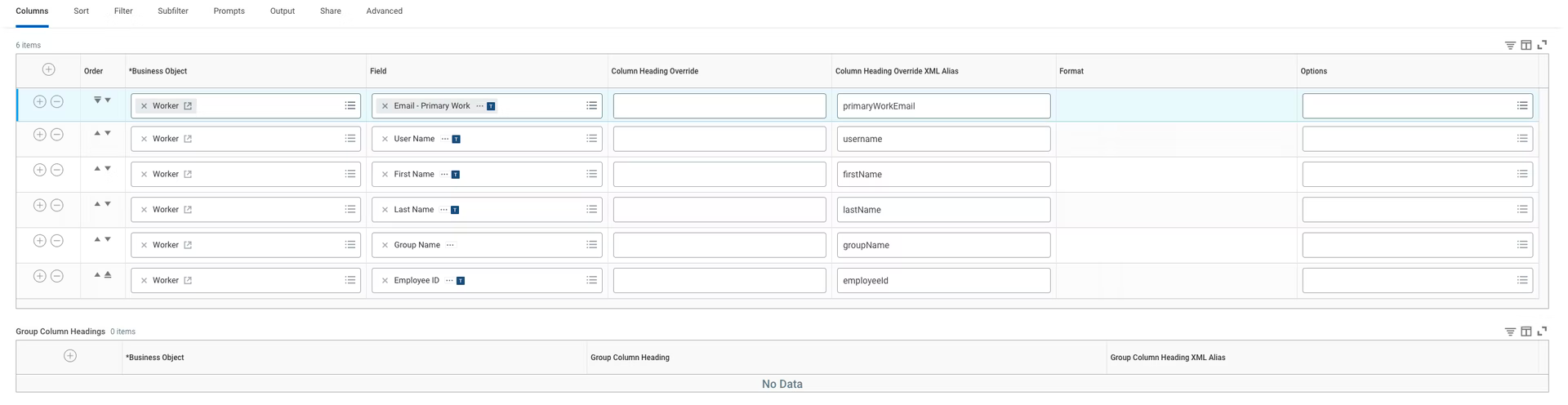
Along the same lines as the User Report, WorkOS looks for the following information in the Group Report:
- group_name
Step 5: Add an authorized user
If an Integration System User was created, you will want to have that user added as an authorized user. This can be found under the Share tab from within a Report.
Step 6: Get the RaaS endpoint
Now that the Report itself is setup and access to it had been configured, you should be able to access the RaaS endpoint. The page with the endpoints can be found under Actions → Web Service → View URLs. Please share that URL and username & password from Step 1 with us.
Once on the URLs page, the one that WorkOS will need is listed under the JSON section.
